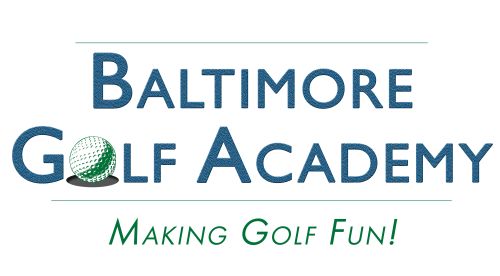online registration instructions
When you click on any Registration Button on our website, you will land on a page that looks like the one below.
if you have already registered, click login, if not, please complete a one time registration. You will use this information for all future logins.
If you have just registered for the first time, The next page that opens will look similar to the one below.
ADD CONNECTED CLIENTS - if you have family members to book appointments for (e.g. signing your child up for a junior clinic) Select Add Connected client IN THE UPPER RIGHT CORNER and complete the registration form that pops up. From then on you can choose either your name or the name of the person for whom you are registering from the drop down menu.
Select Book a New Appointment.
REMEMBER - THIS STEP IS ONLY INCLUDED THE FIRST TIME YOU REGISTER WITH THE SYSTEM
ONCE YOU ARE REGISTERED AND LOGGED IN A PAGE SIMILAR TO THE ONE BELOW WITH THE INFORMATION ABOUT THE CLASS/CLINIC YOU WANT TO SIGN UP FOR WILL APPEAR.
CHOOSE THE TIME YOU WANT TO BOOK AND THEN SELECT THE DATE.
TO BOOK MORE THAN ONE DATE CLICK ON DATES HIGHLIGHTED IN GREEN TO SELECT THEM.
THE TOTAL NUMBER SELECTED APPEARS IN THE UPPER RIGHT HAND CORNER.
THIS OPTION IS USEFUL WHEN BOOKING YOUR CHILD FOR THE NEXT 10 WEEKS OF A JUNIOR CLINIC.PLEASE NOTE THE PROCESS NEEDS TO BE COMPLETED FOR EACH REGISTRANT.
WHEN THIS STEP IS COMPLETE, CLICK NEXT AND FOLLOW THE THE ADDITIONAL INSTRUCTIONS FOR PAYMENT.